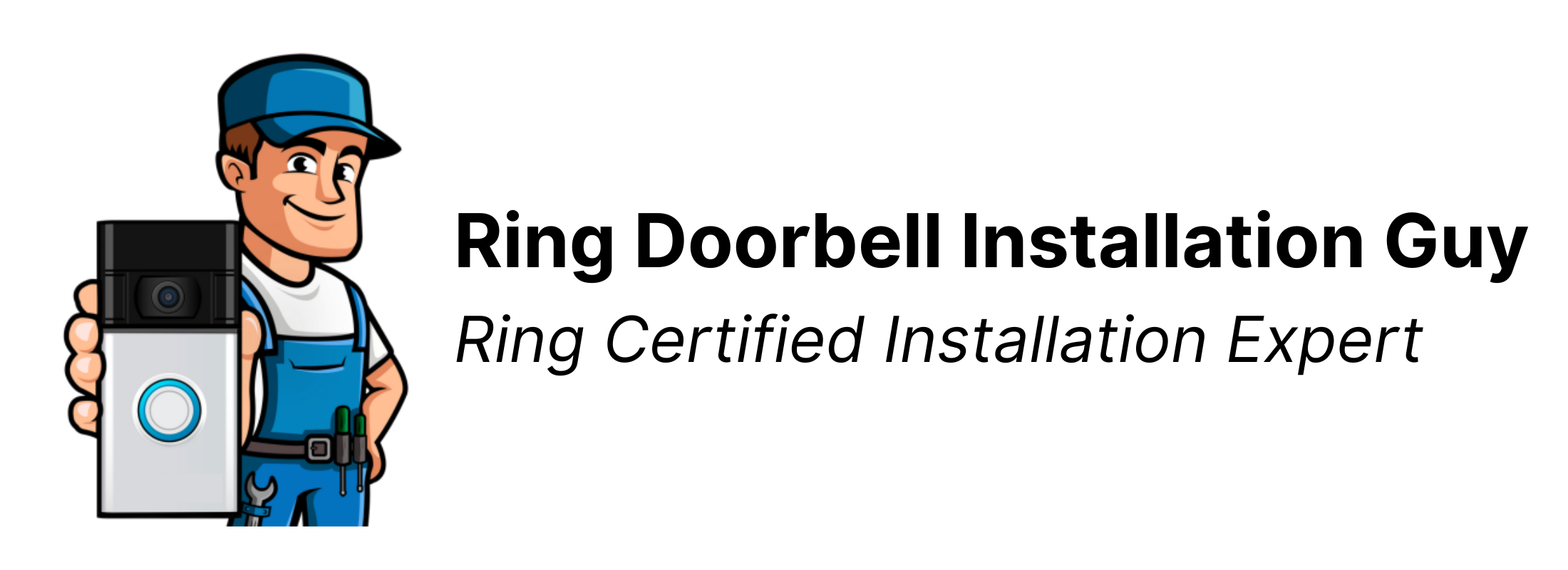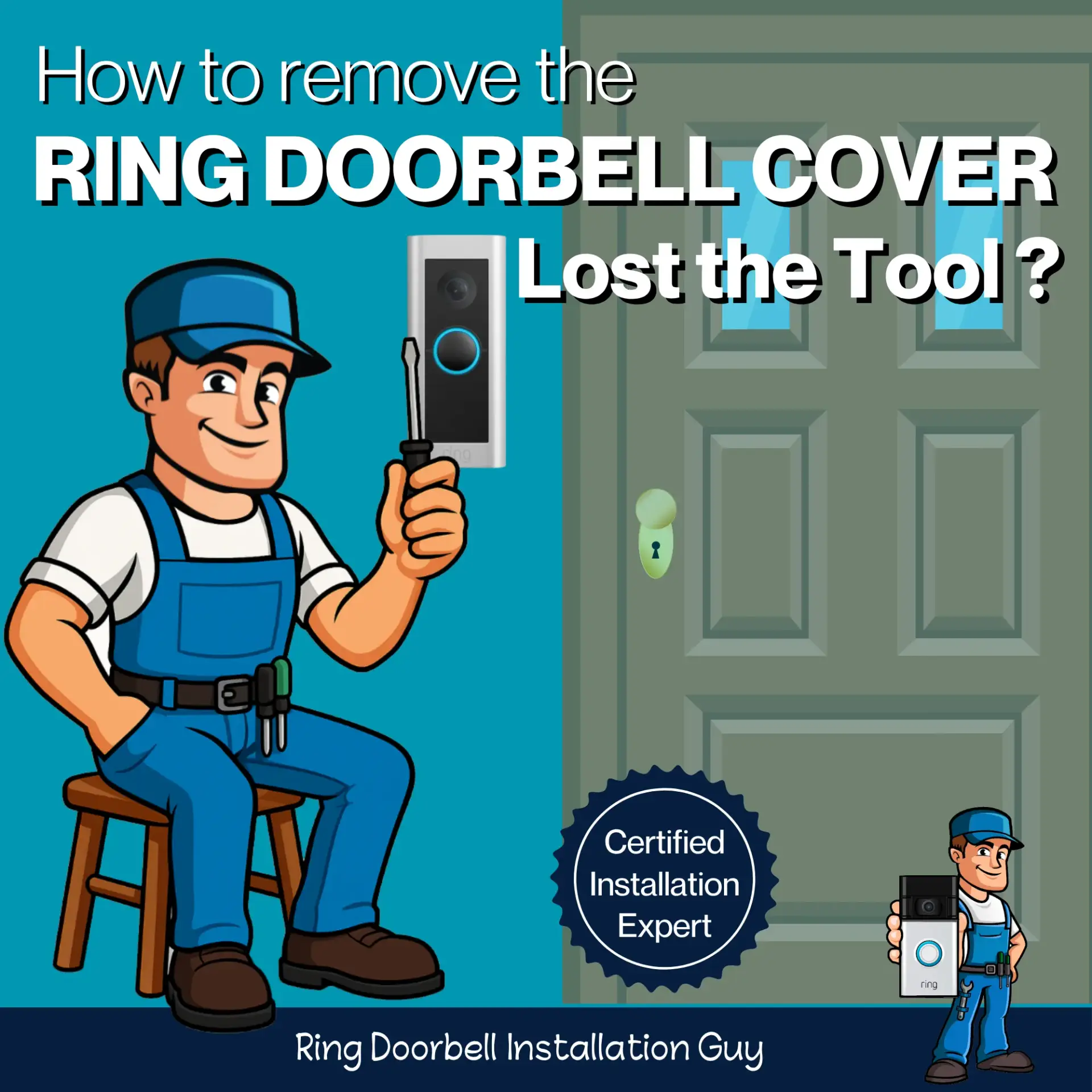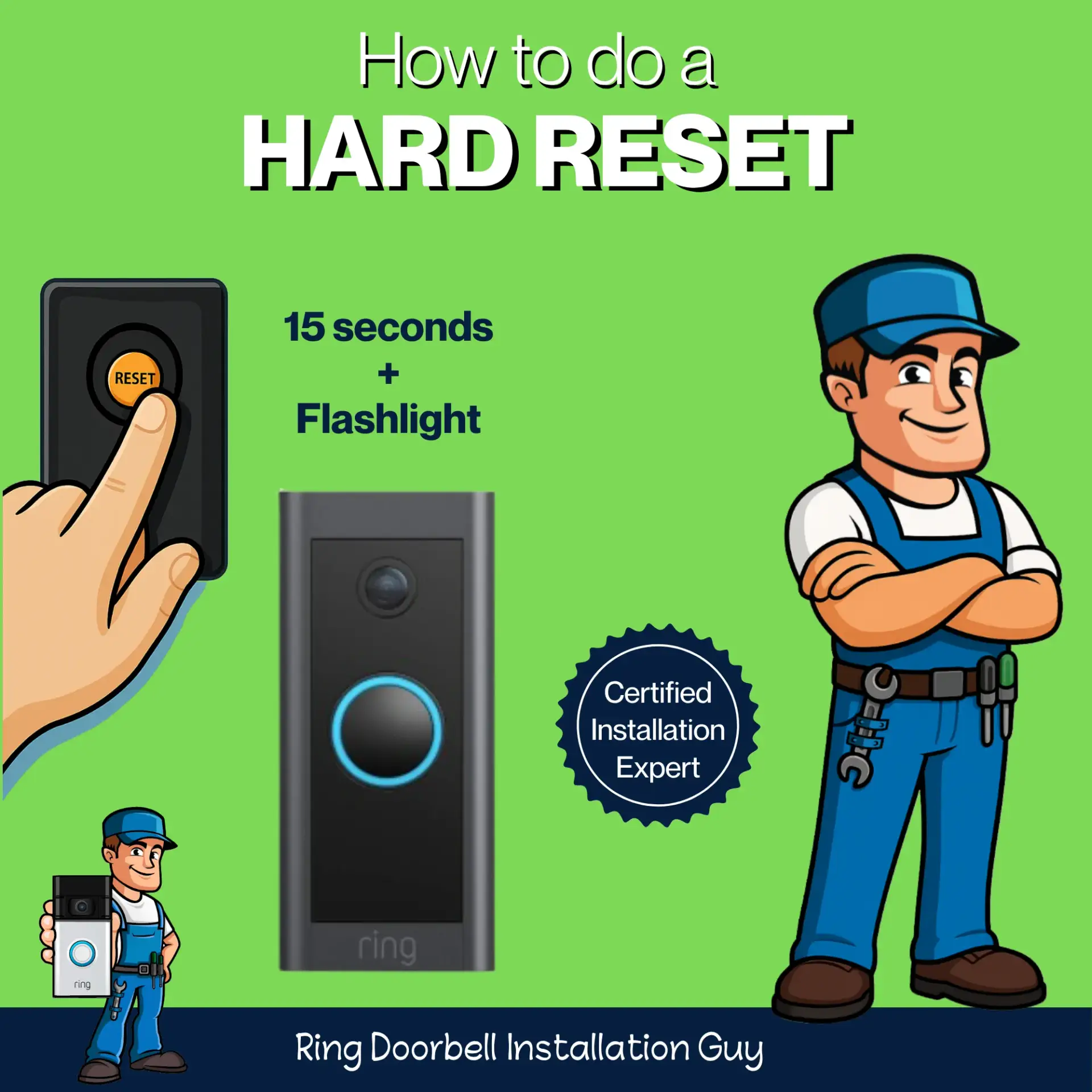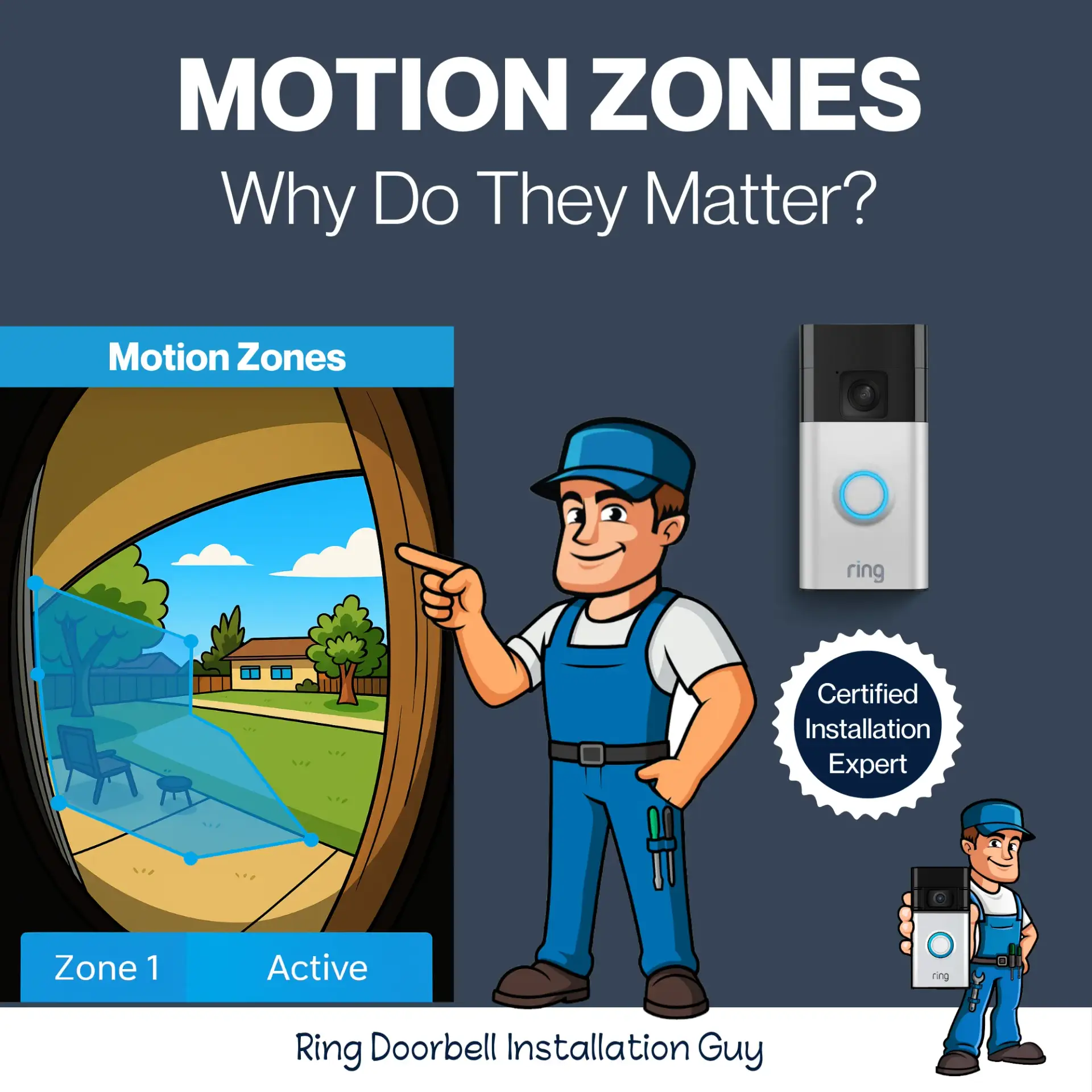Real Ring Doorbell Installation Result
in Emergency Security, Getting Started, Gifting & Holidays, Installation Tips, Local Services, Ring Product Help, Uncategorized
What a Proper Ring Doorbell Installation Looks Like
When it comes to Ring Doorbell installation, the difference between a DIY job and a professional install is night and day. As the Ring Doorbell Installation Guy, I’ve seen it all: crooked mounts, exposed wires, weak Wi-Fi signals, and even doorbells falling off the wall. That’s why I wanted to show you a real-world example of a clean, secure, and fully functional Ring Doorbell installation done the right way.

The Customer’s Problem
A homeowner in Orange County called me after their Ring Doorbell wasn’t recording properly and kept falling offline. The previous installer had used the wrong screws, mounted the doorbell on uneven stucco, and didn’t test the Wi-Fi signal strength. They were frustrated and ready to give up on the product.

My Professional Process
Step 1: Evaluate the Mounting Surface
I started by checking the mounting location. The wall had textured stucco, so I used a leveling mount to create a smooth surface and ensure the doorbell sat flush.
Step 2: Secure Mounting and Wiring
I used heavy-duty anchors designed for stucco and replaced the old screws with the correct ones. I also checked the transformer voltage to ensure the Ring had proper power.
Step 3: Optimize Angle and Signal
I added an angle mount so the doorbell would capture more of the walkway and package drop-off zone. I also tested the Wi-Fi signal strength and helped the customer move their router to improve connectivity.
Step 4: Test and Train
After installation, I walked the customer through the app setup, showed them how to adjust motion zones, and made sure everything worked as it should.

Before and After Comparison
The transformation was dramatic. The doorbell now sits straight, is firmly secured, and works flawlessly. No more missed packages or offline notifications.

Why Professional Installation Matters?
A Ring Doorbell is only as good as its installation. If it’s loose, angled wrong, or underpowered, you’ll miss important motion alerts or have poor video quality. A pro installer saves you time and ensures everything is set up the way Ring intended.
Want a Clean Result Like This?
If you want your Ring Doorbell installed right the first time, I’m here to help. I specialize in fixing bad installs and getting your system working perfectly.
You’ll need a drill, level, anchors, and a compatible screwdriver. Most DIY kits include basics, but pros use better-quality fasteners and mounts.
Yes, I regularly install on stucco, brick, wood, and vinyl. The right mounting technique depends on the surface.
I can test your signal and recommend solutions like a mesh extender or router placement change to improve your doorbell’s performance.
Author Bio – Dave, Ring Expert
I’m Dave, an independent installer based in Orange County, California. As the owner of Ring Doorbell Installation Guy, I specialize in Ring devices including cameras, doorbells, alarm systems, and transformers. With over a decade of hands-on experience, I provide dependable solutions that keep homes and businesses protected.